Administrate Support Tickets in the Dashboard
Instructions for managing member support tickets in the dashboard, including accessing tickets, changing statuses, replying with standard answers, and viewing member profiles.
Support tickets from members are visible in the "support" tab on the Loyalty+ dashboard. We provide a selection of editable standardized answers which may be used so speed up support. If those are not appllicable for a certain support case, use the input field to write a specific answer.
View the Member Support Article for details on submitting tickets and receiving replies.
How to access ticket administration
- Log into dashboard and choose "Support" tab.
- Choose between "Unsolved", "Pending reply" and "Solved". These three statuses can be updated while answering a ticket and will be visible on members profile.
- Click the support ticket to open support administration, standard answers and member profile in same view.

How to change status on a existing ticket
- Click the menu button (three lines) in top right corner.
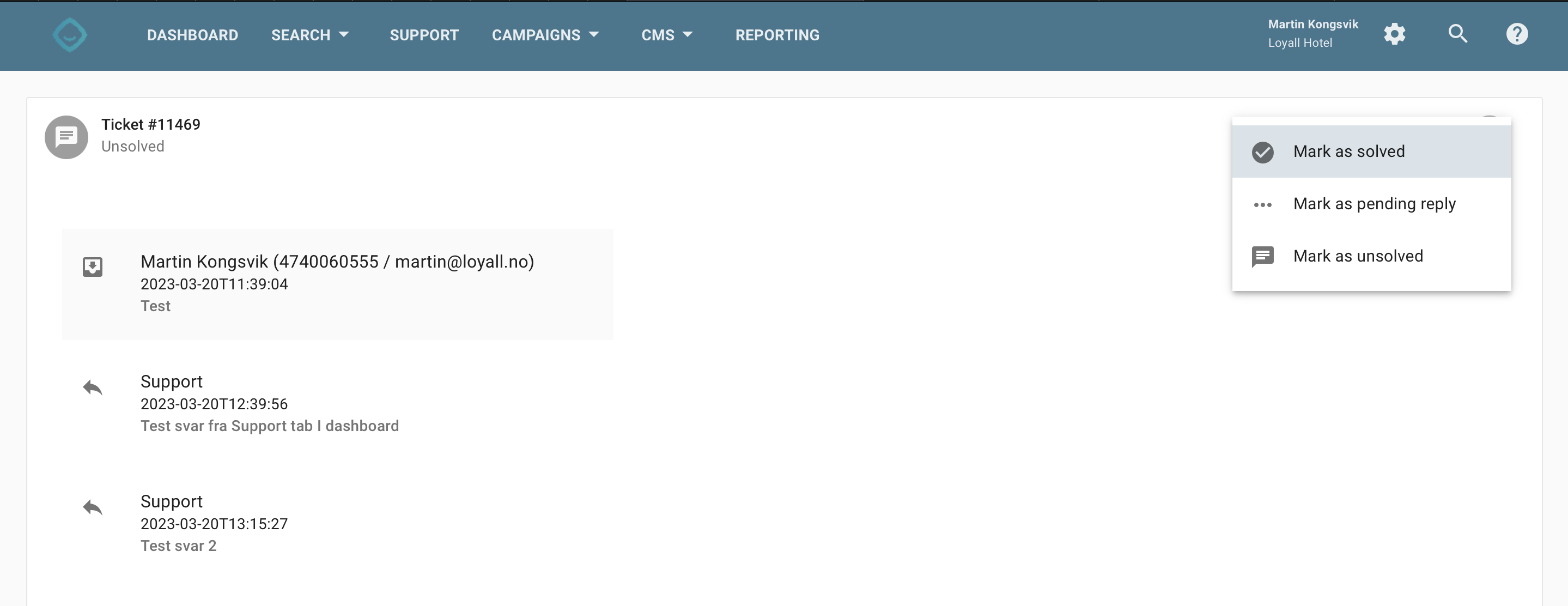
How to reply on support tickets
- Open ticket, write directly in field or click any of the standard answers to the right.
- Click "reply by SMS" or "reply by e-mail" to send SMS or e-mail to member with notification of updated ticket. (see user article to see how text are written.)
- Change the ticket status if needed.

How to view member profile
- Scroll below standard answers.

